
Jubler Subtitle Εditor
Why Does Windows Block Jubler?
When downloading Jubler on Windows 10 or Windows 11, you may see warnings from Microsoft Defender SmartScreen stating that “Jubler-X.Y.Z-x64.exe isn’t commonly downloaded” or asking you to “Make sure you trust Jubler-X.Y.Z-x64.exe before you open it.”
This is normal and expected behavior. Windows SmartScreen uses reputation-based protection, which means it flags files that haven’t been downloaded by millions of users. Jubler is open-source software with a smaller user base compared to commercial applications, so Windows doesn’t recognize it as “commonly downloaded.”
Jubler is safe. The application is digitally signed by the SignPath Foundation (a non-profit code signing service for open-source projects), and you can verify the publisher information in the warning dialog.
How to Download Jubler on Windows
Follow these steps to successfully download and install Jubler:
Jump to: Windows 10 | Windows 11
Windows 10
Step 1: Initial Download Warning
When you click the download link, Windows will show a warning in your Downloads folder:
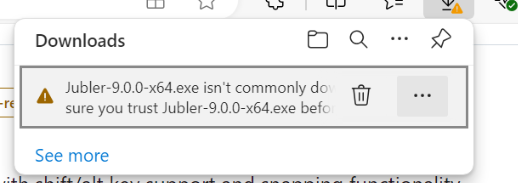
Click “See more” to expand the options.
Step 2: View Details
Windows will show more information about why the file was blocked:
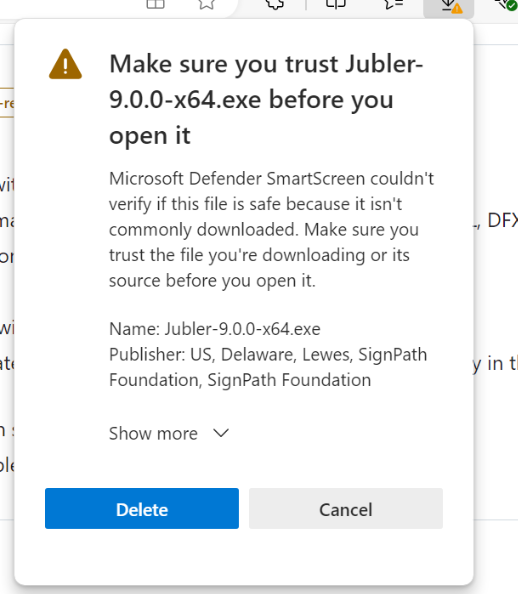
You can see that the file is signed by SignPath Foundation, which is a legitimate organization that provides free code signing for open-source projects.
Step 3: Keep the File
Click “Show more” to see additional options, then select “Keep” from the menu:
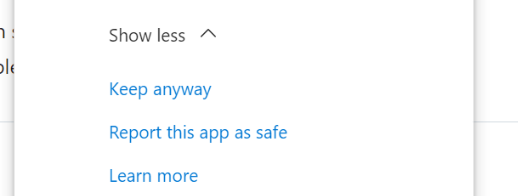
Step 4: Confirm Your Choice
Windows may show another confirmation dialog. Click “Keep anyway” or “Report this app as safe” to confirm that you trust the file.
Step 5: Run the Installer
Once the file is downloaded, double-click it to run the installer. Windows will show another SmartScreen warning:
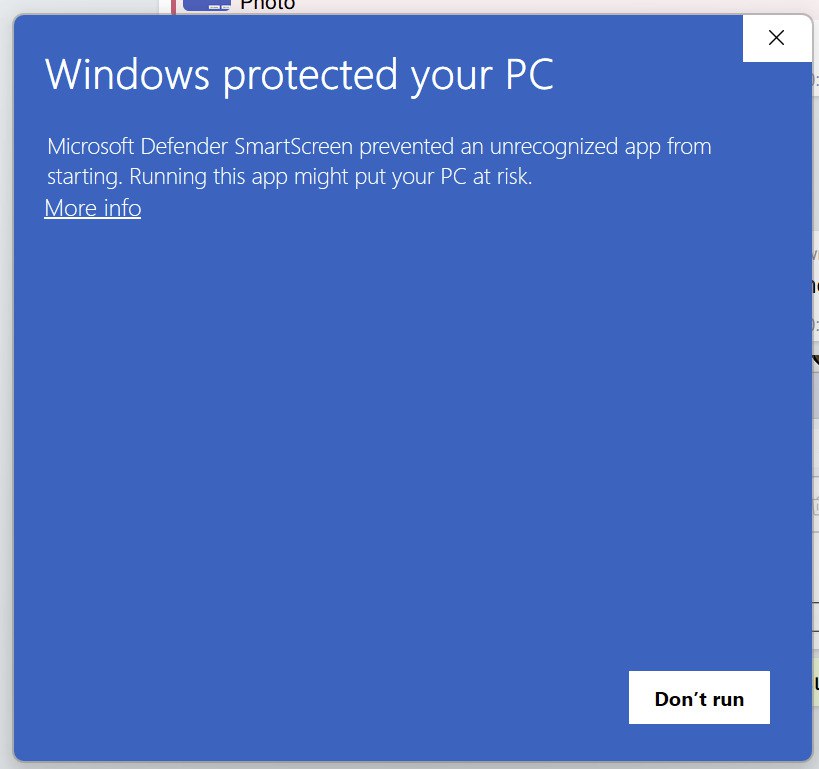
Click “More info” to see additional details:
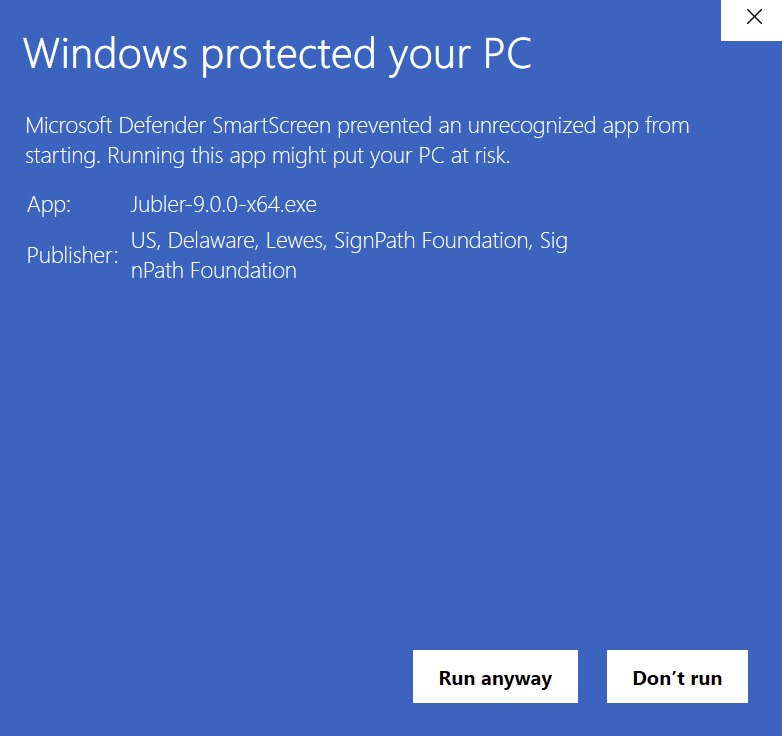
You can see the app name (Jubler-X.Y.Z-x64.exe) and the publisher (SignPath Foundation). Click “Run anyway” to proceed with the installation.
Windows 11
Step 1: Initial Download Warning
When you click the download link, Windows will show a warning in your Downloads folder:
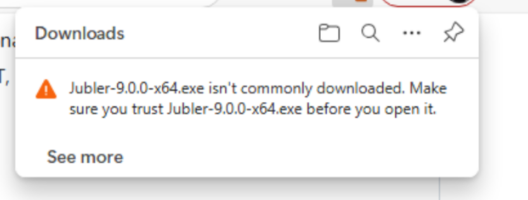
Note: You need to hover your mouse over the download item to see the three-dot menu button.

Step 2: Keep the File
Click the three-dot menu and select “Keep” from the options.
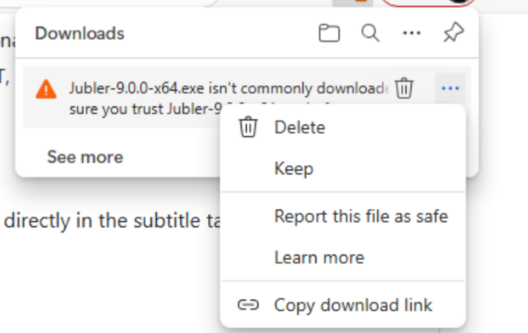
Step 3: Confirm Your Choice
Windows will show a confirmation dialog with details about the file:
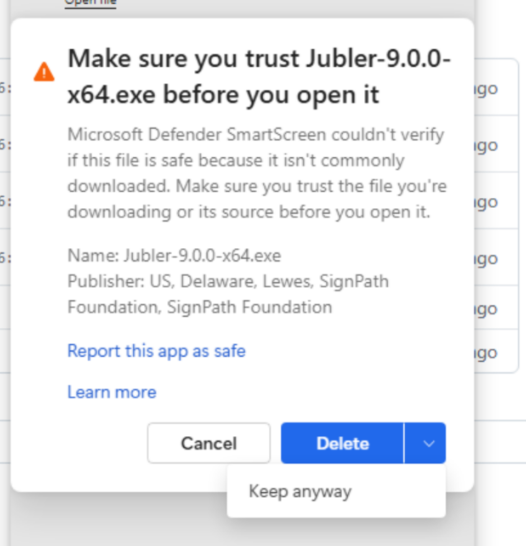
Click the arrow next to the “Delete” button, then select “Keep anyway” to confirm that you trust the file.
Step 4: Run the Installer
Once the file is downloaded, double-click it to run the installer. Windows will show another SmartScreen warning:
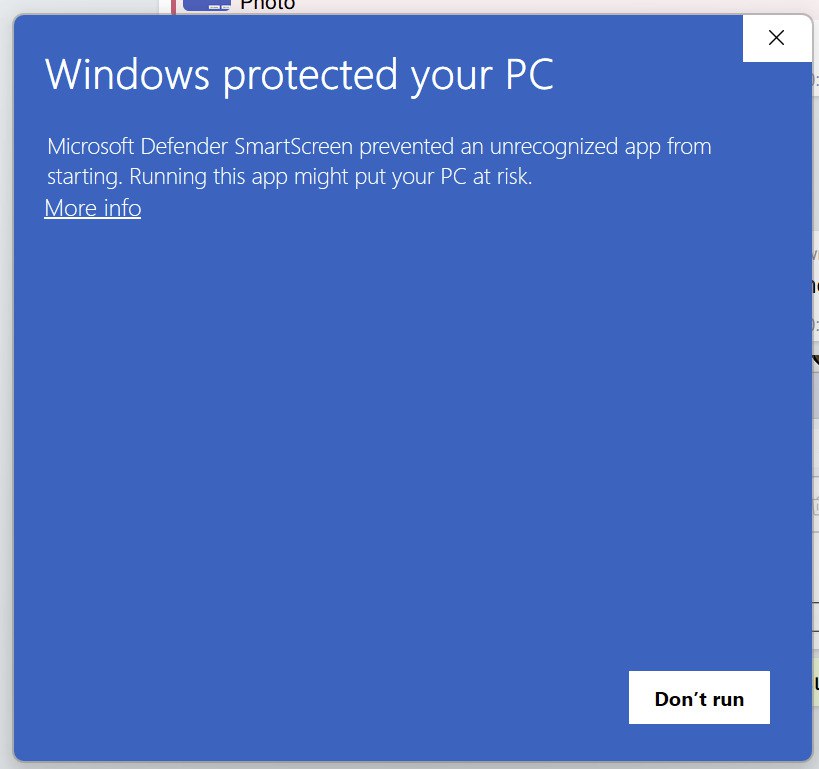
Click “More info” to see additional details:
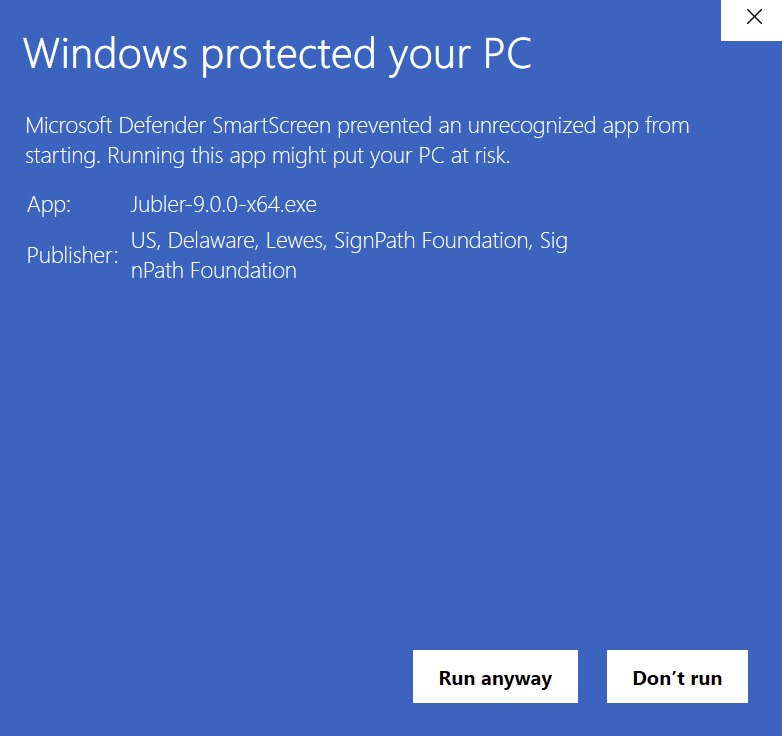
You can see the app name (Jubler-X.Y.Z-x64.exe) and the publisher (SignPath Foundation). Click “Run anyway” to proceed with the installation.
Additional Information
Verify the Digital Signature
If you want to verify the authenticity of the downloaded file before running it:
- Right-click the downloaded
.exefile - Select Properties
- Go to the Digital Signatures tab
- You should see a signature from SignPath Foundation
Need Help?
If you encounter any issues during the download or installation process, please visit our Contact page for support options.